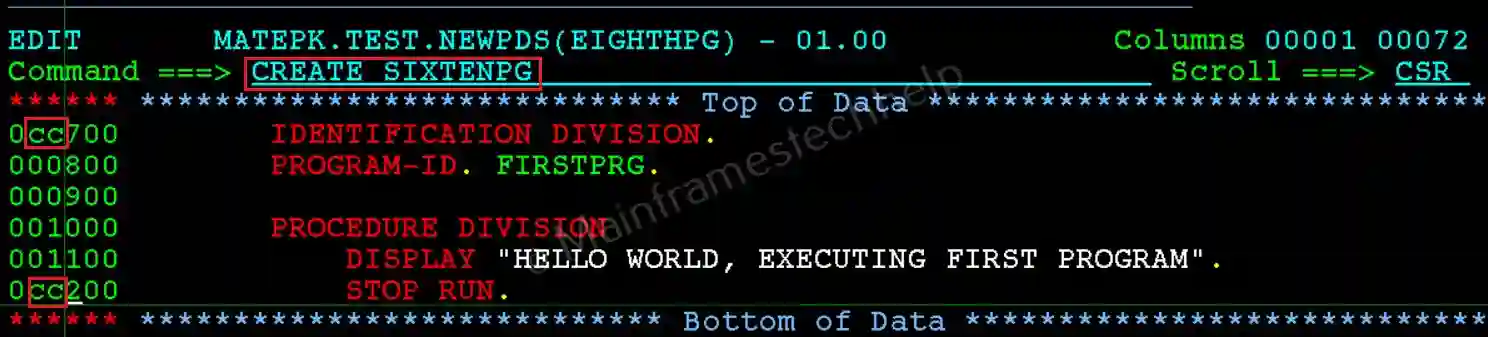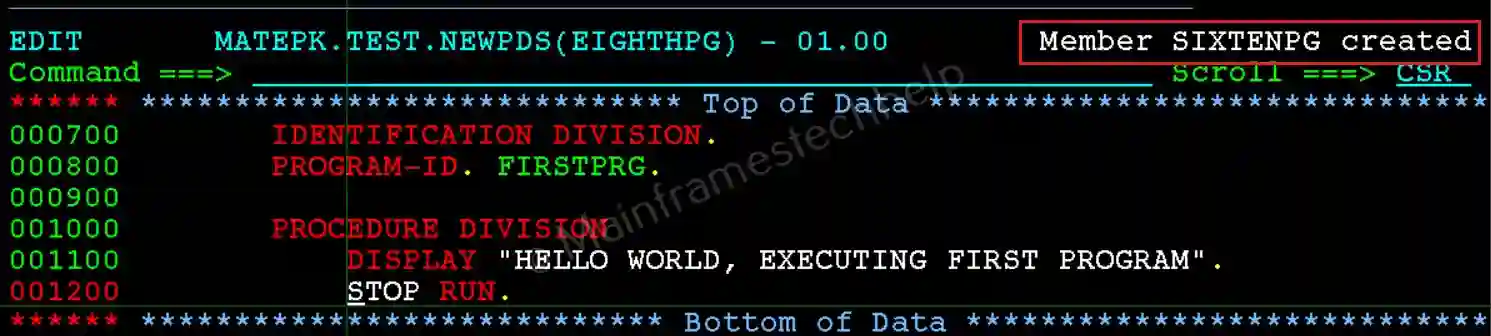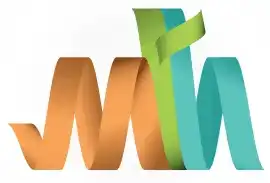ISPF Primary Commands in Edit or Browse or View modes
Primary Commands are commands that can be entered on the command line while working with a dataset or member of a Partitioned Dataset (PDS). These commands allow you to perform various operations, such as searching, editing, sorting, or managing data.
General Rules -
- Separators: Use either a blank or a comma to separate command operands.
- Command Input Field:
- Trailing nulls exist, so you can insert/expand operands but cannot use cursor keys to add spaces between operands.
- Error Handling: If there’s an error in the command, a message is displayed, and the command remains in the command field.
- Ampersand Usage (&): Precede a command with & to keep it in the command field after execution.
Note! All the below commands are applicable when the dataset is opened in Edit or Browse or View modes
Primary Commands -
| Command | Description | Usage/Example |
|---|---|---|
| BOUNDS | Set left and right margins for editing. | BOUNDS 1 72 sets boundaries to columns 1-72. |
| CANCEL | Cancel editing without saving changes. | CANCEL exits without saving. |
| CAPS | Set CAPS mode ON or OFF. | CAPS ON saves data in uppercase. |
| CHANGE | Find and replace a string. | CHANGE ABC XYZ ALL replaces ABC with XYZ. |
| COPY | Copy data from another member or dataset. | COPY MEMBER1 copies contents of MEMBER1. |
| CREATE | Create a new member in a PDS. | CREATE NEWMEM creates a member NEWMEM. |
| CUT | Copy or move data to a clipboard. | CUT saves the selected lines. |
| DISPLAY | Show invalid characters in Browse mode. | DISPLAY makes non-printable characters visible. |
| DELETE | Delete lines in edit mode. | DELETE ALL removes all excluded lines. |
| EDIT | Open another member for editing recursively. | EDIT MEMBER2 opens MEMBER2 for editing. |
| END | Exit the edit session. Saves changes based on the AutoSave setting. | END ends the session. |
| EXCLUDE | Hide lines containing a specific string. | EXCLUDE ABC hides lines with ABC. |
| FIND | Locate a specific character string. | FIND XYZ locates XYZ in the dataset. |
| HEX | Enable HEX mode to view hex values. | HEX ON turns on hex display. |
| HILITE | Enable enhanced color settings for code. | HILITE COBOL highlights COBOL syntax. |
| MODEL | Insert predefined templates or models. | MODEL JCL copies a predefined JCL template. |
| MOVE | Move data to another member or dataset. | MOVE MEMBER3 moves contents to MEMBER3. |
| NULLS | Turn NULLS mode on or off. | NULLS ON enables null fields. |
| NUMBER | Enable line numbering. | NUMBER adds sequence numbers. |
| PASTE | Paste data copied with the CUT command. | PASTE pastes the clipboard content. |
| RENUM | Renumber lines in NUMBER mode. | RENUM renumbers all lines sequentially. |
| REPLACE | Replace a member or dataset. | REPLACE MEMBER4 replaces MEMBER4 content. |
| SAVE | Save changes without exiting the editor. | SAVE writes changes to the dataset. |
| SORT | Sort data based on columns or sequence. | SORT 1 10 A sorts columns 1-10 in ascending order. |
| TABS | Enable/disable TABS mode and set logical tabs. | TABS ON turns on tabs. |
| UNDO | Undo the last change or command. | UNDO reverts the last action. |
| UNNUM | Remove line numbering. | UNNUM clears sequence numbers. |
Examples -
In the EDIT screen, standard scrolling commands like UP, DOWN, LEFT, and RIGHT are valid. For example:
- DOWN 5: Moves the display down by 5 lines.
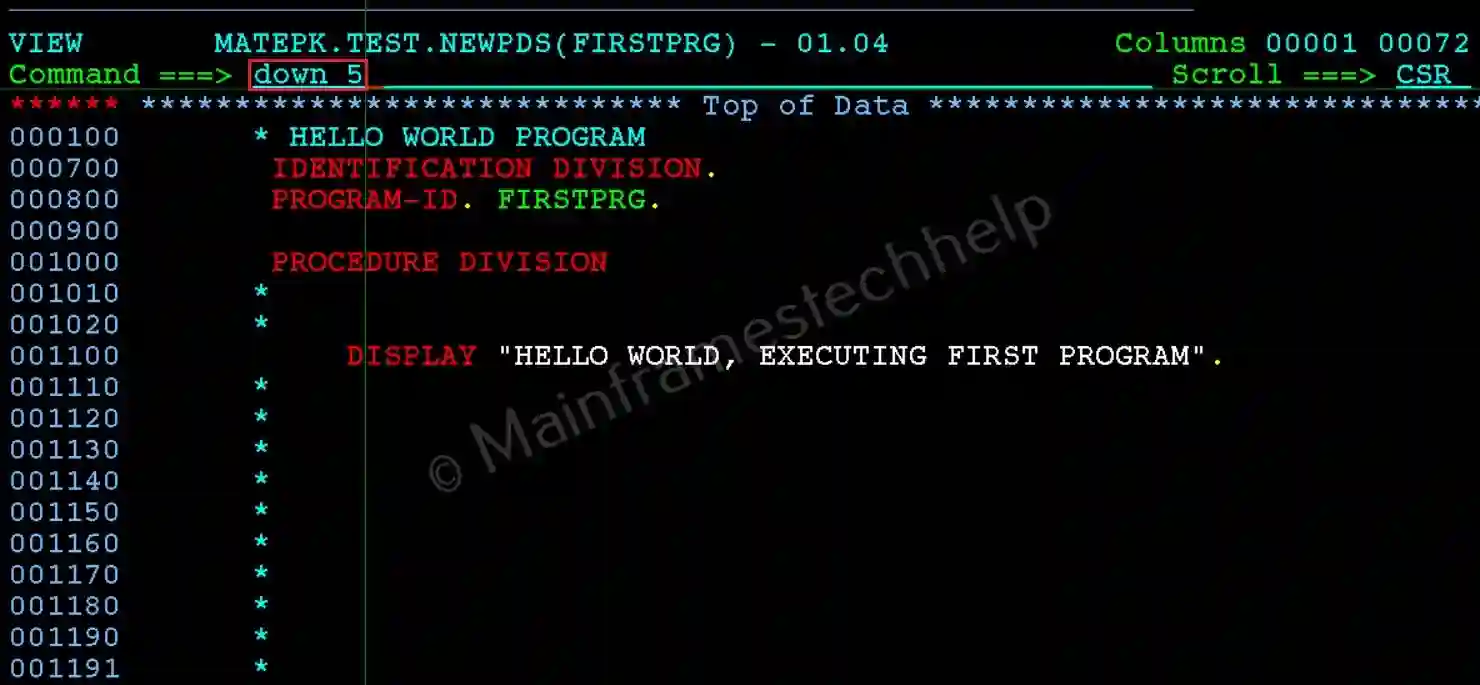
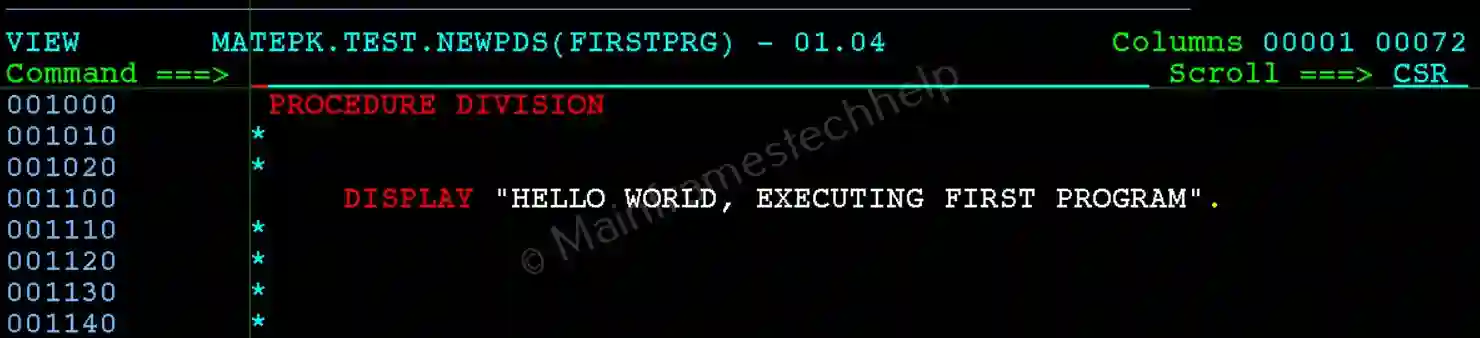
- UP 10: Moves the display up by 10 lines.

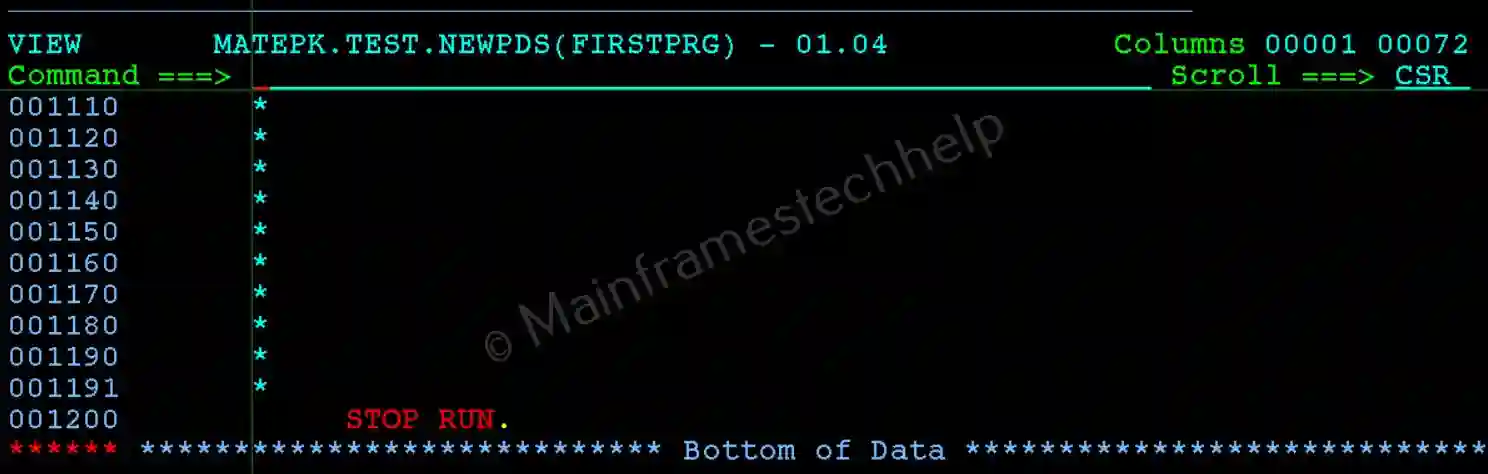
- CREATE SIXTENPG: Creates new member.